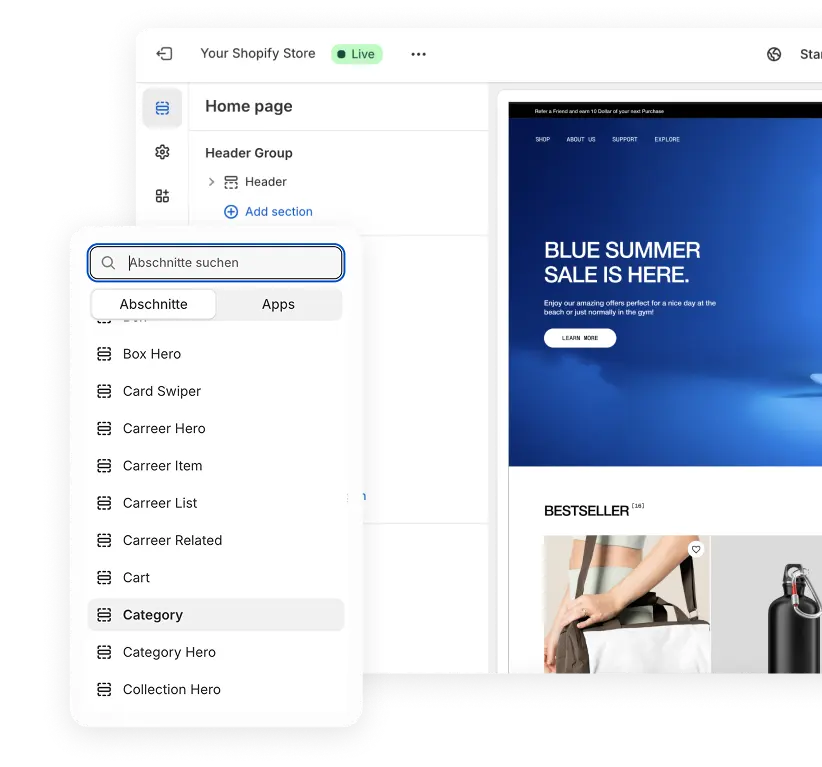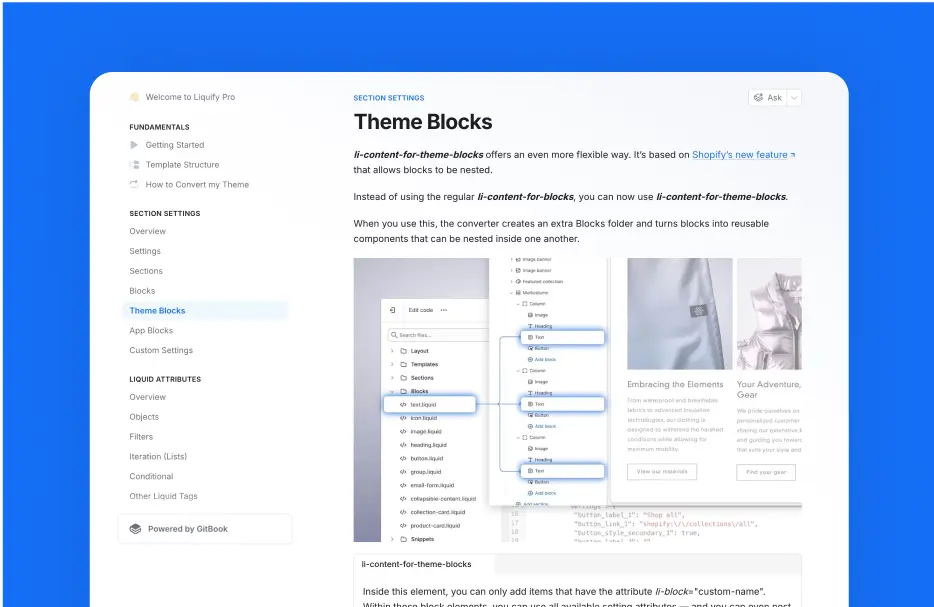
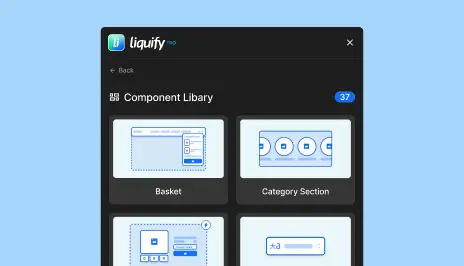
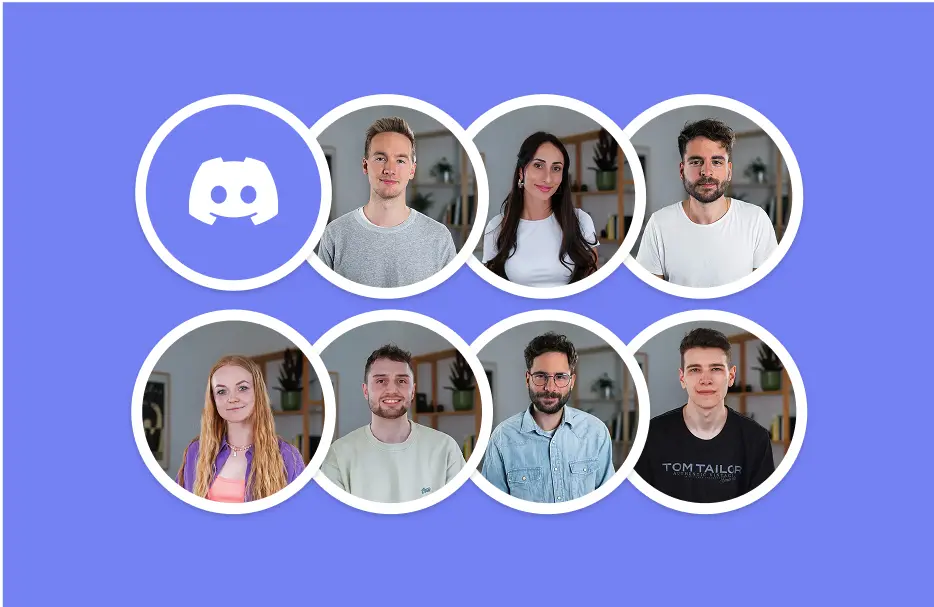
Create a fully working Shopify 2.0 Theme with Webflow. Manage in Shopify.
Create 100% custom sections in Webflow and add them to any theme in your Shopify store.
Click the Download Button to try the Starter Theme
Check out the sections with their elements and the attributes.
Important! Once you have an Account with a paid plan you can connect Liquify Pro with Github and Github with Shopify.
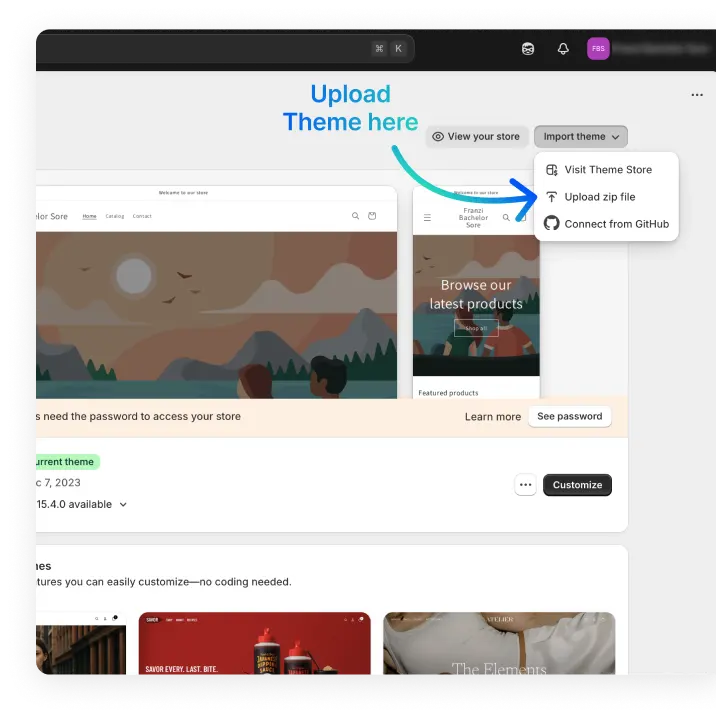
Login to your Shopify Account.
Click in the Navigation on “Onlineshop” and then “Themes”.
Click on “Import theme” and then “Upload zip file”.
Upload the Liquify Pro Starter Theme Zip File. You can download it below.
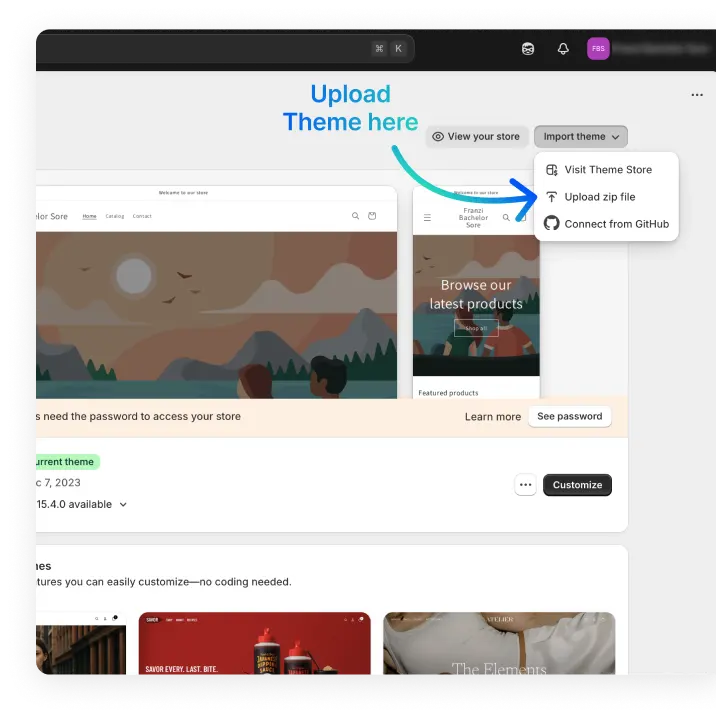
Once uploaded to your Shopify store, you're in complete control. This isn't just a preview - it's your personal playground to explore every possibility.
Customize Any Section: Swap images, rewrite text, link different products
Add, delete or rearange new sections, or Block elements in the Drag-and-Drop Editor
Build new Pages or Page Templates that can be applied to any page or product